Customize Built-In Enterprise Integrations and Do More
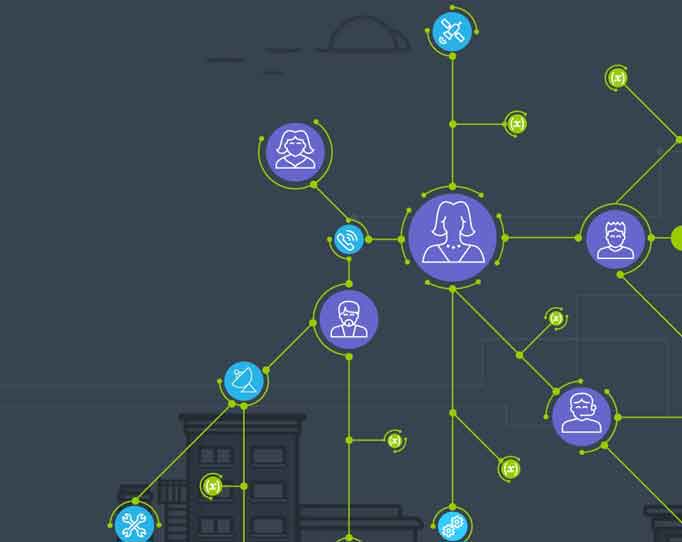
Information is the lifeblood of any business, and how effectively you exchange data can determine how well your business runs. With just a few minutes of setup, xMatters built-in integrations help connect your resources and data with all your IT tools and systems: monitoring, collaboration, ITSM solutions, and more.
And we’re strengthening our integrations. Check out how you can convert built-in enterprise integrations to communication plans to get more customization options, and how you configure inbound integrations to notify specific people and devices.
Convert built-in integrations to communication plans
Our built-in enterprise integrations are a fast, easy way to get your systems talking, and to see how xMatters can connect your users and their tools. But they are, by necessity, a little light on customization options once you get past the initial setup. We’ve got good news for power users, though – we’re adding a new feature to the Integration Directory that allows you to take your built-in integrations to the next level by converting them to communication plans.
Converting a built-in integration unleashes the full power of the communication plan designer and Integration Builder, including forms and properties, the message and response editors, and enhanced security options. And all without having to first find, import, and configure a packaged integration.
To convert your built-in, simply select Convert to Communication Plan from the configuration’s Settings menu:
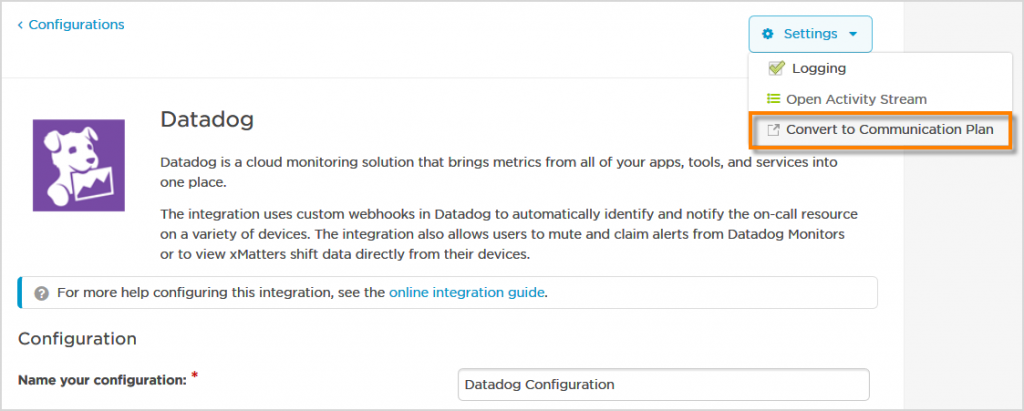
Select Convert to Communication Plan.
Communication plans are not backward compatible, meaning you can’t convert a communication plan back into a built-in configuration. So, you’ll see a warning message when you select to convert. Don’t worry – the new communication plan will continue to function exactly as your previous built-in integration, using the same URLs and notification flood control settings.
You’ll be taken to the communication plan view, where you can review and edit any of the underlying forms and settings for your converted integration:
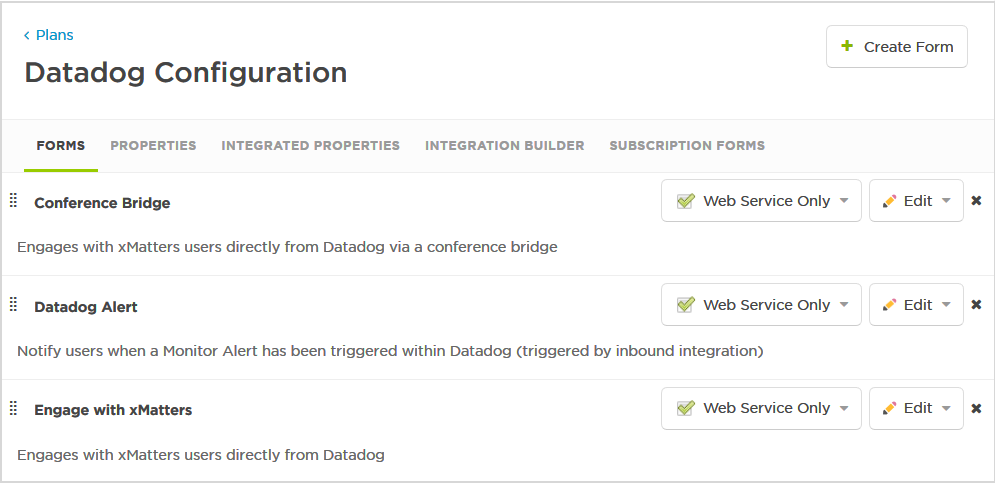
Convert your Communication Plan.
You’re now able to start customizing to your heart’s desire… modify response options, handle custom fields being sent as inputs to integrations, and add compound functionality to your integrations.
Not surprisingly, you’ll no longer see your former built-in enterprise integrations listed as configured integrations in the Integration Directory. Instead, you can access them from the list of communication plans in your system (on the Developer tab), or from the Integration Directory’s list of Custom Integrations:
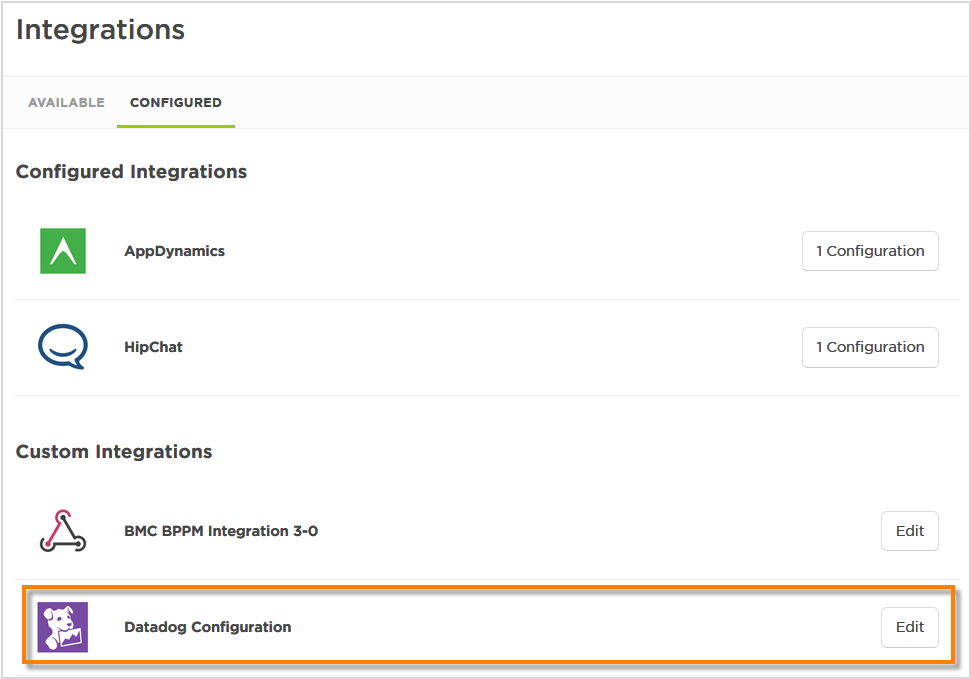
Your Communication Plan is fully configured.
Configure which devices to notify
Want to configure your inbound integrations to notify users or groups on specific devices, such as SMS phones, work email, or home phones? Heck – maybe you’d like to NOTIFY ALL THE THINGS (just to annoy a coworker)! Either way, we’ve got you covered with an API enhancement to the POST/triggers endpoint that allows you target exactly which devices to notify when sending an event.
We’re hard at work on our next quarterly release, Knight, which will be rolling out in the Jan/Feb 2018 timeframe. Please follow this article and its comments to receive updates throughout the quarter about new features and functionality that we’re working on for the Knight release.
Making the best use of integrations
Recent reports from Gartner, Forrester, and other analysts reveal that DevOps teams are gaining adoption widely. According to a recent Forrester report, DevOps has reached “escape velocity.” A 2017 xMatters-Atlassian DevOps survey found that Development and Operations teams are practicing the core tenets of DevOps: sharing tools, collaborating, testing, and accelerating release cycles.
Alas, having tools and using them effectively are two different things. And while DevOps organizations are sharing tools, they are not so good at sharing the data and insights that those tools produce in prodigious volumes.
What about you? Take a short 15-question DevOps survey, and see how you measure against our survey results!
